


Why Notion’s Onboarding Stands Out
When you first open Notion, it doesn’t just shove a blank canvas in your face and expect you to figure it out. Instead, it feels a bit like walking into a well-organized, welcoming workspace—like a friend handing you a personalized notebook, already set up with sections tailored to what you need. Instead of bombarding new users with features, Notion kicks things off with an onboarding survey that feels more like a thoughtful conversation.
It asks:
"What do you need?
“How do you work?"
It guides users through a structured Q&A that ensures their experience is tailored from the very beginning. This structured, adaptive introduction helps users not just create an account but craft a workflow that truly fits their style of organization and collaboration.
Let’s break down Notion’s onboarding experience: what it gets right, where it could improve, and the key lessons other SaaS companies can take away to create a more intuitive, user-friendly introduction to their own products.
Try Candu’s Onboarding Flow with Personas Template →
1. Crafting a Personal Start: Profile Setup
What Notion Does
Upon signing up, Notion prompts users to create a profile rather than just a username. This includes adding a name and an optional profile photo, which subtly signals the idea of ownership and personalization right from the start.
Why It Works
- Encourages engagement: Adding a personal touch fosters a sense of commitment.
- Psychological ownership: Users feel like they are shaping their own experience.
- Prepares for team collaboration: Profile details make sharing and team use more intuitive later on.
Key Considerations
- Showcase how a profile impacts collaboration: Notion should make it clearer how setting up a full profile benefits team members by improving visibility and searchability within shared workspaces.
- Integrate the “Create an Avatar” feature: Instead of defaulting to an image upload, Notion should offer users the ability to generate an avatar using its built-in tool, catering to those who may not want to upload a real photo before trying the product.
- Enable profile customization prompts later: Some users may want to jump right in without personalizing their profile. Allowing them to revisit this step with a friendly reminder after initial setup would keep engagement high without creating friction.

2. Smart Workspace Detection: Avoiding Duplication
What Notion Does
Notion takes a proactive approach to reducing workspace duplication by analyzing a user’s email domain at sign-up. If it detects an existing team using the platform, it gently nudges users toward joining their colleagues instead of unintentionally creating an isolated workspace. This not only saves time but also fosters collaboration from the outset, ensuring users start with the right resources and connections in place.
Why It Works
- Eliminates redundancy: Prevents users from accidentally creating duplicate workspaces.
- Encourages team collaboration: Nudges users toward a shared environment where they can get the most value.
- Streamlines setup: Users don’t waste time configuring something that already exists.
Key Considerations
- Offering an option to explore the existing workspace before committing could help hesitant users.
- A quick comparison of "new workspace" vs. "join existing" might make decision-making easier.
- Providing a brief preview of the existing workspace’s content and team activity to help users make an informed choice.

3. Understanding Your User: Use Case Segmentation
What Notion Does
Notion’s onboarding survey is the backbone of its customization, ensuring that every user’s experience is tailored to their unique needs. Rather than a one-size-fits-all approach, Notion guides users through a carefully crafted set of questions to understand how they plan to use the platform.
Love Notion’s Onboarding Survey? Us too. That’s why we made it a template: 2-Panel Onboarding Flow →
Whether they’re an individual looking for a personal productivity hub, a small team aiming for seamless collaboration, or a large company managing complex workflows, Notion’s survey dynamically adjusts to match their requirements. This personalized approach makes the transition into the platform feel intuitive rather than overwhelming.
Why It Works
- Customization: The onboarding process adapts based on user responses, leading to a more relevant experience.
- Reduced feature overload: Users only see what’s relevant to them rather than an overwhelming feature dump.
- Long-term user success: A properly tailored introduction increases the likelihood of retention.
Key Considerations
- Eliminate redundancy in questions: Some onboarding prompts feel repetitive, slowing down the process. Consolidating similar questions into a single, well-structured query can maintain personalization without overwhelming users.
- Enable a “choose your own adventure” onboarding flow: Instead of a rigid survey or passive detection, Notion could let users actively select their preferred onboarding path based on their goals. By presenting branching pathways (such as “Set up a personal dashboard,” “Organize team projects,” or “Automate workflows”) users could immediately engage with the most relevant features, making onboarding feel purposeful and exploratory rather than prescriptive.
- Introduce optional deep-dive questions: Some users may want a quick start, while others might prefer more customization. Offering an optional “advanced setup” pathway could cater to both preferences.
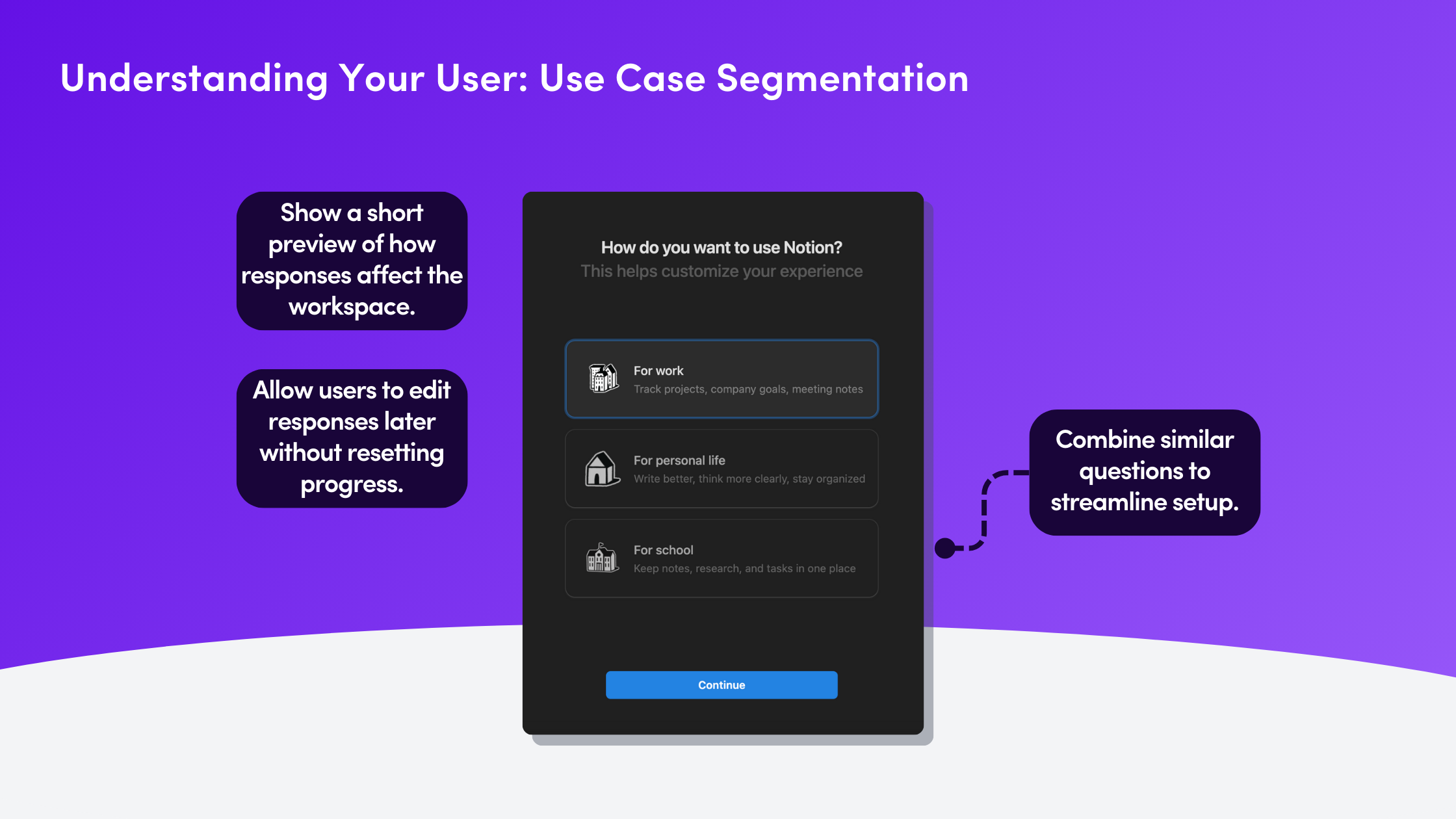
4. Instant Visual Feedback: The UI Preview
What Notion Does
Notion dynamically updates the UI based on the user’s selections, creating a sense of instant progress. As users define their intended use case, the interface preview morphs in real- time, offering a tangible glimpse into what their workspace will look like. This interactive adjustment not only reassures users that they’re on the right path but also builds anticipation, making the onboarding experience feel both personalized and rewarding.
Why It Works
- Builds excitement: Users see their workspace evolve in real time, making the experience feel more engaging.
- Reduces uncertainty: New users don’t have to imagine how the tool works—it’s demonstrated instantly.
- Creates early investment: By seeing a preview of their workspace, users feel like they’ve already made progress.
Key Considerations
- Instead of passive tooltips or rigid walkthroughs, Notion could implement a progressive reveal system that introduces features only when they become relevant to the user’s workflow. This approach would allow users to discover functionality naturally as they interact with the platform, reducing cognitive overload.
- Notion could enhance onboarding by displaying a dynamically populated sample workspace that updates dynamically based on user selections. Instead of an empty workspace, users would see a realistic example of how key features apply to their chosen use case. This evolving preview would bridge the gap between abstract features and real-world application, helping users grasp Notion’s potential without requiring immediate setup.
- A guided preview could dynamically adjust to highlight key changes based on user selections, reinforcing how different choices shape the final layout in a way that feels natural and intuitive.

5. Naming the Workspace: A Simple but Important Step
What Notion Does
Naming a workspace sets the stage for a user’s experience, shaping their digital environment and reinforcing a sense of ownership and structure from the start. This small but deliberate step creates a sense of ownership, reinforcing that the workspace is uniquely theirs to shape and use.
Why It Works
- Commitment bias: Naming a workspace fosters a sense of investment, making users more likely to adopt and continue using the product.
- Future clarity: A meaningful workspace name helps with navigation and organization.
- Reinforces structure: This step signals that the workspace is a hub, not just a blank page.
Key Considerations
- Providing users with a structured naming guide, complete with best practices and examples, could help them create a workspace name that aligns with their goals while avoiding ambiguity.
- Incorporating inline validation (such as character limits, duplicate name detection, or clarity prompts) could prevent confusion and encourage better organization across teams.
- Allowing users to preview their workspace name across key UI elements before finalizing their choice would help them understand its role in navigation, searchability, and collaboration.
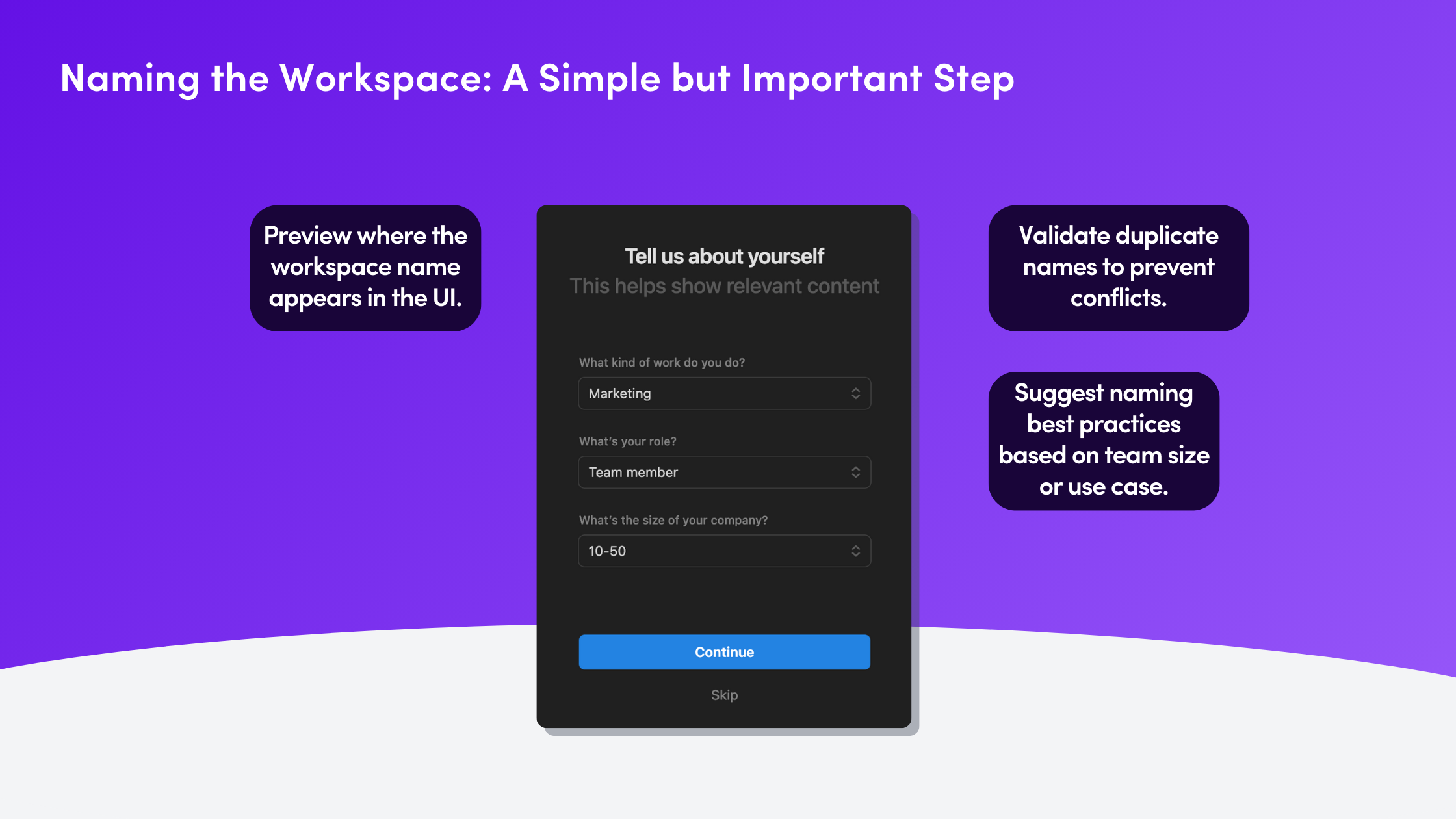
6. Interactive Walkthrough: A Guided First Experience
What Notion Does
Once inside the workspace, Notion delivers an adaptive guided tour designed to orient users based on their selected use case. Instead of a generic walkthrough, the experience highlights features that align with their needs, ensuring relevance from the start. By surfacing essential tools and offering contextual insights, the tour helps users build confidence in their workflow without overwhelming them with unnecessary details.
Why It Works
- Contextual learning: Users learn by doing, making it more likely they’ll remember key actions.
- Feature exposure: The tour ensures users don’t miss out on core functionality.
- Flexible engagement: Users can opt out at any time, avoiding frustration.
Key Considerations
- Incorporate step-by-step interactive overlays: Instead of a passive guided tour, overlays could provide hands-on prompts that guide users through key workflows in real time, allowing them to take action as they learn.
- Enable milestone-based progress tracking: A progress tracker that adapts to the user’s journey—highlighting completed steps and suggesting next actions—could reinforce engagement while allowing users to explore at their own pace.
- Offer contextual task suggestions: Based on the user's initial interactions, Notion could surface relevant task suggestions that demonstrate practical use cases, helping users see immediate value without requiring them to navigate away from their workspace.
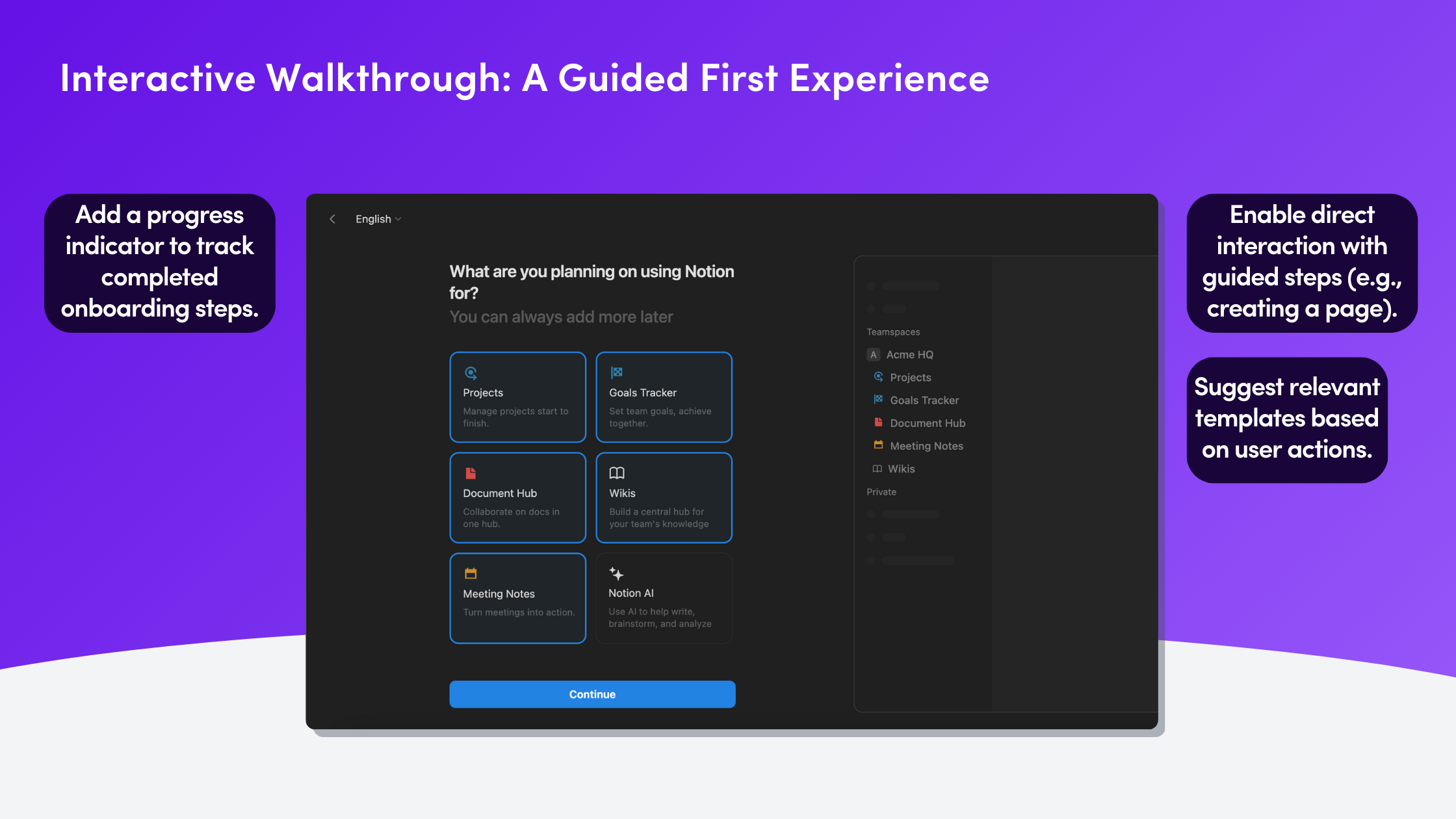
Takeaways from Notion’s Onboarding Flow
What Notion’s Onboarding Does Well
- Personalization: The onboarding process adapts to user needs rather than following a rigid script.
- Guided experience: The walkthrough ensures users don’t feel lost, even if they’re new to Notion.
- Minimizes friction: Smart workspace detection and dynamic UI updates create a smooth flow.
Opportunities for Improvement
- More explanation on profile setup: Users might benefit from understanding why it matters.
- Reduce redundant survey steps: Consolidating questions could create a faster, smoother process.
- Interactive walkthrough improvements: Letting users take direct action within the guide could enhance retention.
Final Thoughts
Notion’s onboarding flow is a masterclass in progressive disclosure, introducing features at the right time instead of overwhelming new users upfront. By combining personalization, smart UI previews, and an adaptive guided tour, Notion ensures that users don’t just sign up—they start building meaningful workflows right away.
If you’re designing onboarding for your own product, take a page from Notion’s playbook: meet users where they are, personalize the journey, and show value immediately.



.png)










.png)
